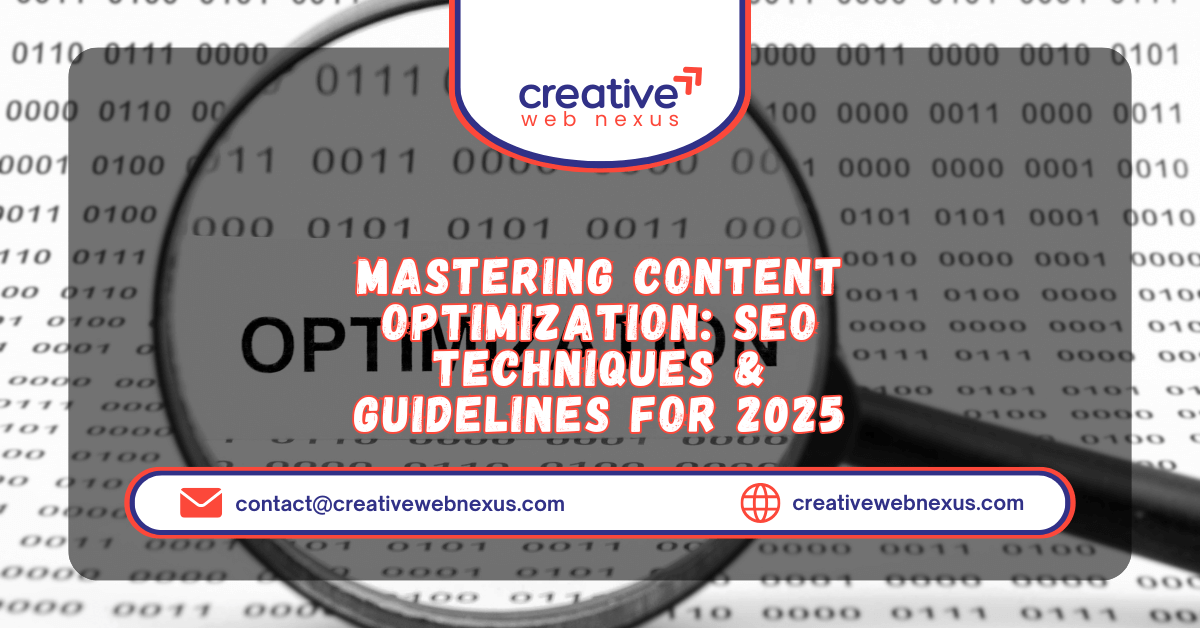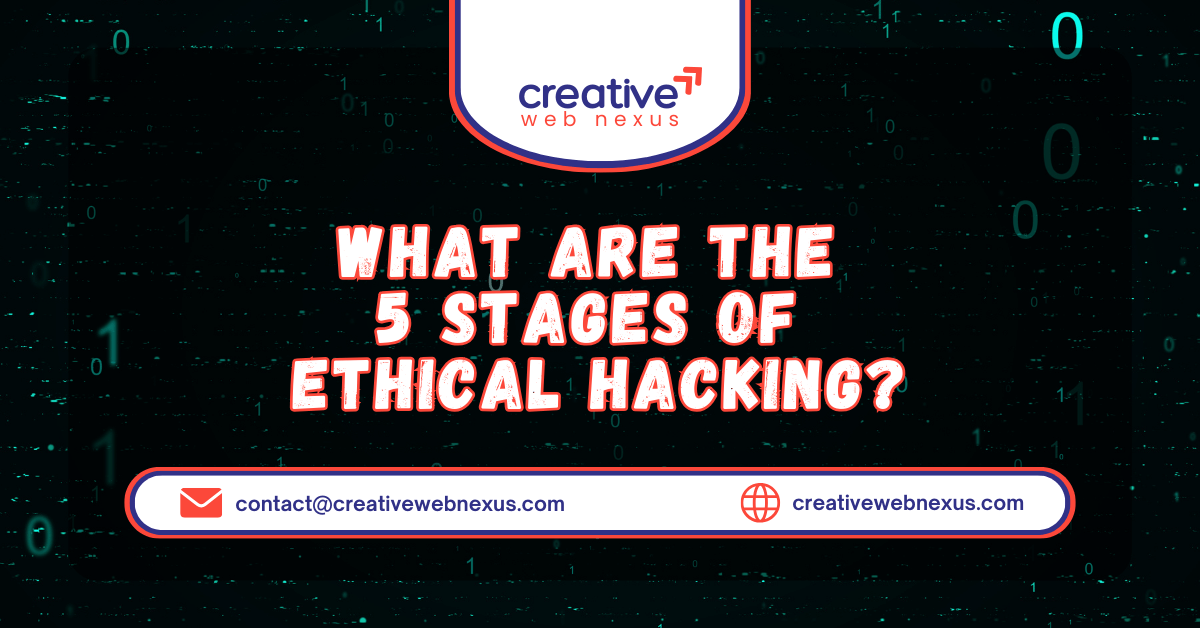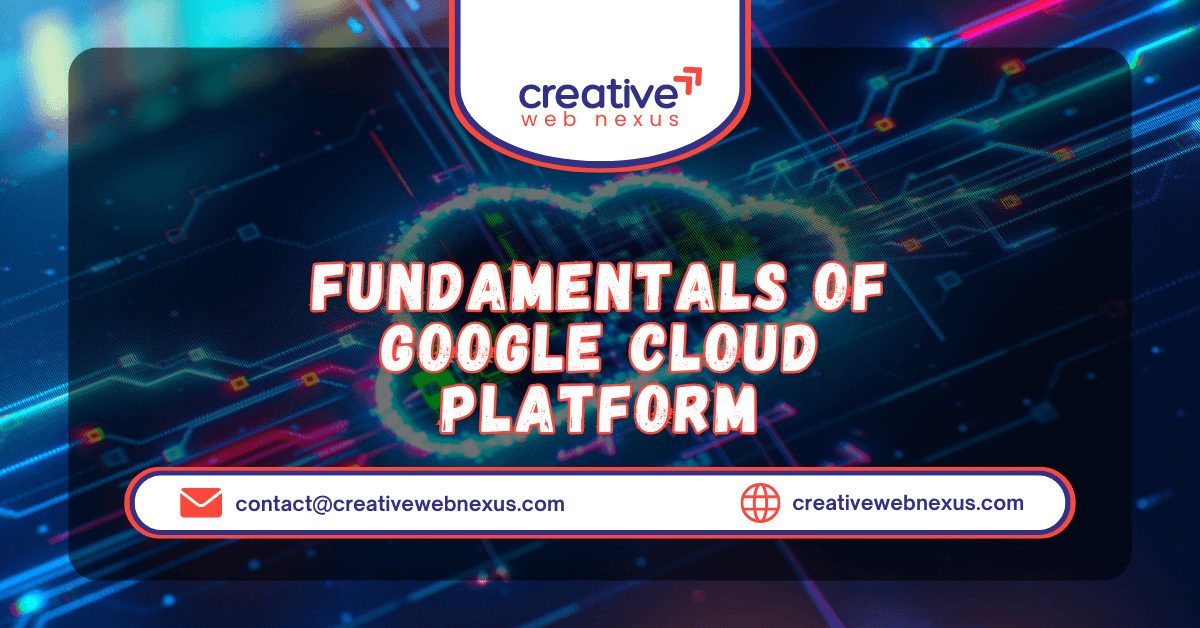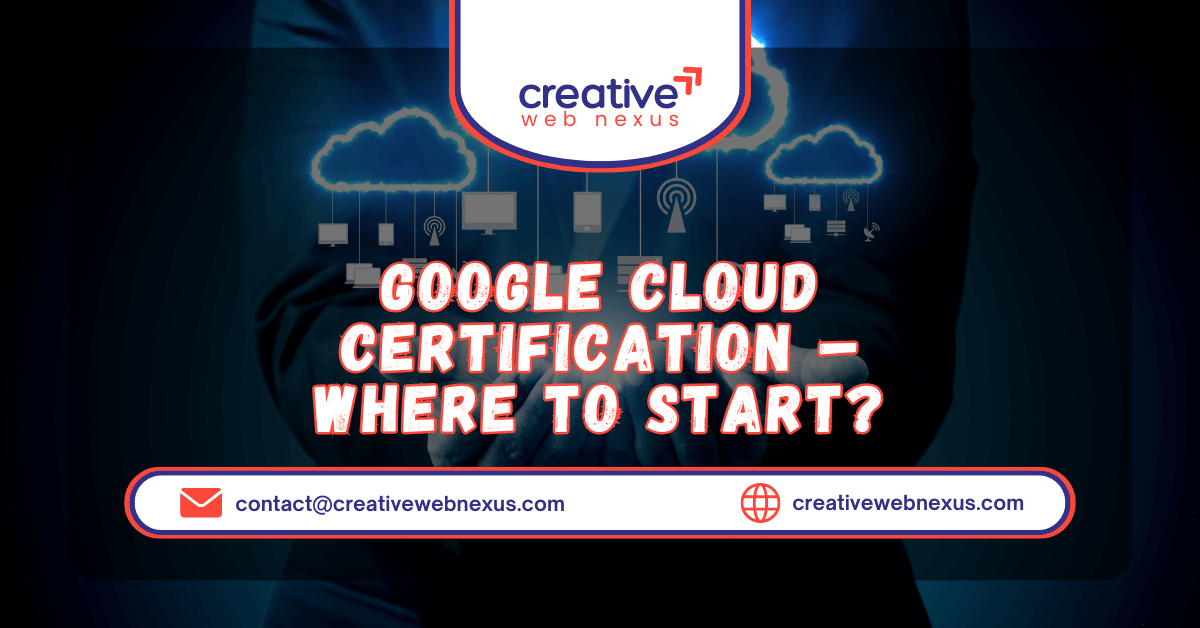The performance drag is real. Over weeks and months of using your PC, Windows and countless applications quietly stash away files they deem “temporary.” These files—logs, installers, cached data, and fragments—are intended to be deleted, but often they are not. They accumulate, silently eating into your disk space, fragmenting your drives, and slowing down your system.
If you’ve ever found yourself manually running the Disk Cleanup utility or digging through the %TEMP% folder, you know how tedious it is. The good news? There is a powerful, elegant, and highly efficient solution: a custom Windows Batch Script.
This detailed guide will walk you through creating, understanding, and automating a simple, three-line script that can instantly clear gigabytes of junk data, leading directly to a noticeable boost in system performance and a significant amount of free disk space. This method is the secret weapon for advanced users and IT professionals when it comes to quick PC optimization.
Section 1: Why Temporary Files are a PC Performance Killer
To fully appreciate the power of the batch script, it’s essential to understand the scale of the problem. Temporary files are stored in two primary locations on a Windows machine:
- User-Specific Temporary Files (
%TEMP%): Located typically atC:\Users\[Username]\AppData\Local\Temp. This folder houses the temporary data for the applications you run. Browser caches, unzipped installer contents, and program logs are common culprits here. - System Temporary Files (
C:\Windows\Temp): This is where Windows itself and system-level services store temporary data. These files often require Administrator privileges to delete, which is why built-in tools can sometimes be incomplete.
When these folders bloat, they increase the time Windows takes to search directories, cause conflicts with application installations, and, crucially, consume valuable SSD/HDD space. By using a command-line script, we bypass the often-slow graphical interfaces of built-in tools and execute a lightning-fast, targeted cleaning operation.
Section 2: Creating Your Powerful Temp File Clearing Batch Script (Step-by-Step)
The script we are using is both simple and incredibly effective. It utilizes basic Command Prompt (CMD) commands to ensure a thorough, non-interactive deletion process.
The Core Script Code
The following code is all you need. Make sure to copy this exactly:
@echo off
del /s /q "%temp%\*"
del /s /q "C:\Windows\Temp\*"
echo Done!
pause
Step-by-Step: Turning the Code into a .bat File
Follow these instructions precisely to create your executable maintenance script:
- Open Notepad: Press the $\text{Windows Key + R}$, type $\text{notepad}$, and hit $\text{Enter}$.
- Paste the Code: Copy and paste the five lines of the script above into the blank Notepad window.
- Save the File Correctly: This is the most critical step.
- Go to File $\rightarrow$ Save As.
- In the File name field, enter: $\text{ClearTempFiles.bat}$ (The .bat extension is mandatory!).
- Change the Save as type dropdown menu from “Text Documents (*.txt)” to “All Files (*.*).”
- Save it to an easy-to-access location, such as your Desktop or a dedicated “Maintenance Scripts” folder.
- Execution: Double-click the $\text{ClearTempFiles.bat}$ file. Important: For the script to clear the system-level files, you must right-click the file and select “Run as administrator.”
The Command Prompt window will flash open, execute the commands, display “Done!”, and remain open until you press any key (due to the $\text{pause}$ command), confirming the operation is complete.
Section 3: Decoding the Script – Command-Line Semantics
A key pillar of semantic SEO is providing comprehensive, authoritative knowledge. Understanding why each line of the script works transforms you from a mere user into a confident system administrator.
Line-by-Line Breakdown of the Commands
| Command | Definition | Semantic Significance |
@echo off | This command tells the Command Prompt not to display the actual commands being executed. | It cleans up the interface, making the execution look professional and quick. |
del /s /q "%temp%\*" | This is the main deletion command for user-specific temporary files. | This targets the \text{\%TEMP\%} environment variable, clearing application cache and user logs safely. |
del /s /q "C:\Windows\Temp\*" | This is the main deletion command for system-level temporary files. | Requires elevated (administrator) permissions. Targets the core Windows temp folder for maximum $\text{free up disk space}$ gains. |
echo Done! | Simply prints the word “Done!” to the console. | Provides immediate visual confirmation that the powerful deletion routines have completed. |
pause | Halts the execution of the script until the user presses a key. | Prevents the Command Prompt window from closing instantly, allowing the user to review the final “Done!” message. |
The Power of del /s /q
The del command is responsible for deletion, but the accompanying flags are what make this script so powerful for Windows optimization:
/s(Subdirectories): This tells thedelcommand to delete specified files from all subdirectories within the target path. This ensures a complete and thorough cleaning across deep-nested temp folders./q(Quiet Mode): This stands for “quiet” and tells thedelcommand not to ask for confirmation before deleting each file. This is crucial for automation and prevents the script from stalling if it encounters thousands of files.
Section 4: Batch Script vs. Built-in Tools for PC Optimization
While Microsoft has improved its native tools, a custom batch script still offers distinct advantages, especially for users focused on speed and automation.
H3: Comparison Table
| Feature | Custom Batch Script | Disk Cleanup Utility / Storage Sense |
| Execution Speed | Extremely Fast (Command-line based). | Slow (Loads GUI, scans, requires manual checks). |
| Automation | Excellent (Can be scheduled with Task Scheduler). | Limited (Storage Sense is automatic but less precise). |
| Targeting | Precise (Targets only temp directories). | Broad (Includes Recycle Bin, Downloads, Windows Update files). |
| Admin Clearance | Simple (Right-click $\rightarrow$ Run as administrator). | Requires multiple steps within the GUI. |
| Free Up Disk Space Potential | Very High (Efficiently handles deep subdirectories). | High (But often misses certain protected files). |
The key takeaway is that the batch script is the most efficient tool to repeatedly perform the specific task of clearing temporary files without the overhead of a graphical interface. It’s the ultimate tool for speed up Windows enthusiasts.
Section 5: The Advanced Step – Automating Cleanup via Task Scheduler
For true Windows optimization, you want the cleanup to happen automatically. The Task Scheduler is the Windows tool that allows you to run your .bat script on a set schedule (e.g., every Monday, at system startup, or when the PC is idle).
Steps to Schedule Your Batch Script
- Open Task Scheduler: Press $\text{Windows Key + R}$, type $\text{taskschd.msc}$, and press $\text{Enter}$.
- Create Basic Task: In the right-hand pane, click “Create Basic Task…”
- Name the Task: Name it something clear, like $\text{Automated Temp File Cleanup}$.
- Set the Trigger: Select a suitable frequency, such as $\text{Weekly}$ or $\text{Daily}$.
- Set the Action: Select $\text{Start a program}$.
- Specify the Program: Click $\text{Browse}$ and navigate to your $\text{ClearTempFiles.bat}$ file.
- Finalize (Crucial Step): Before finishing, double-click the task you created, go to the General tab, and check the box that says “Run with highest privileges.” This ensures the script executes as an Administrator, allowing it to clear the critical
C:\Windows\Tempfiles for maximum free up disk space.
By scheduling this task, you guarantee that your temporary files are regularly managed, ensuring your computer stays fast and responsive without you having to lift a finger. This is the pinnacle of effective PC optimization.
Conclusion: Take Control of Your PC’s Performance
Accumulated temporary files are an inevitable reality of using Windows. However, they don’t have to be a drag on your system performance. By creating and understanding this simple, powerful three-line batch script, you’ve gained a fundamental, advanced tool for Windows maintenance.
You have moved beyond the slow, manual processes and embraced automation. Whether you run the script manually every few days or schedule it via the Task Scheduler, you are now equipped to keep your machine operating at peak efficiency, ensuring maximum speed up Windows results and consistent free up disk space.
Try the script today, marvel at the gigabytes of data you reclaim, and never look back at manual temp file deletion again!
Frequently Asked Questions (FAQ)
Q1: Is it safe to delete all files in the $\text{\%TEMP\%}$ and $\text{C:\Windows\Temp}$ folders?
A: Yes, in general, it is safe. Files in the temporary folders ($\text{\%TEMP\%}$ and $\text{C:\Windows\Temp}$) are created for short-term use and are not critical to your system’s long-term function. Any files currently in use by a running program will be skipped by the batch script (or Windows will prevent their deletion), so you do not have to worry about accidentally deleting a file that an active application needs.
Q2: Does using this batch script replace the need for Windows Disk Cleanup or Storage Sense?
A: No, but it can be a quicker alternative for temporary files. The batch script is a highly targeted tool that specifically removes files from the main user and system temporary folders. Windows Disk Cleanup and Storage Sense are more comprehensive, as they can also clean other junk files like Recycle Bin contents, old Windows Update files, and browser cache files that this simple script does not touch.
Q3: How often should I run this temporary file cleaning script?
A: The frequency depends on your usage. If you are a heavy user who installs/uninstalls many applications, browse the web constantly, or performs complex tasks, running the script once a week is a good practice. For average users, running it once a month is usually sufficient to maintain performance and free up disk space.
Q4: Why does the script delete files in $\text{C:\Windows\Temp}$ but keep the main folder itself?
A: The script is designed to only delete the contents of the $\text{Temp}$ directories, not the folders themselves. The $\text{C:\Windows\Temp}$ directory is a crucial system folder that must exist so the operating system and applications can save new temporary data. The batch script targets the files and sub-folders inside the main $\text{Temp}$ directory to avoid causing system errors.
Q5: Do I need administrator privileges to run this batch file?
A: Yes, you will need to Run as Administrator to ensure the script can successfully delete files in the system’s temporary directory ($\text{C:\Windows\Temp}$). If you run the script without elevated privileges, it will usually only be able to clean your user’s personal temporary directory ($\text{\%TEMP\%}$).