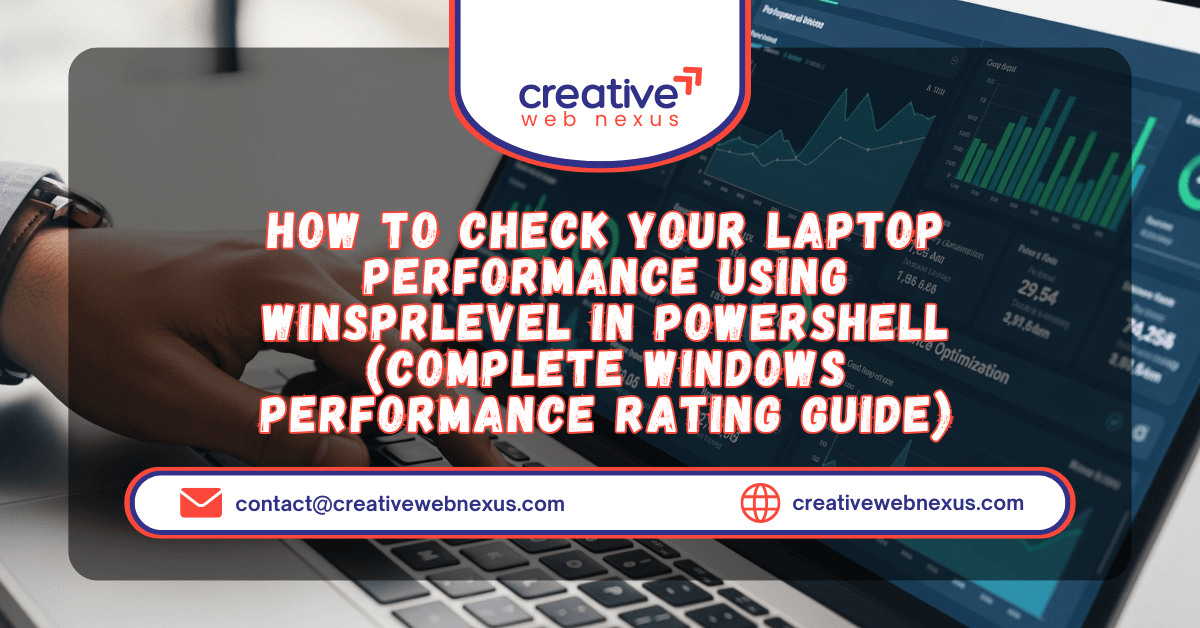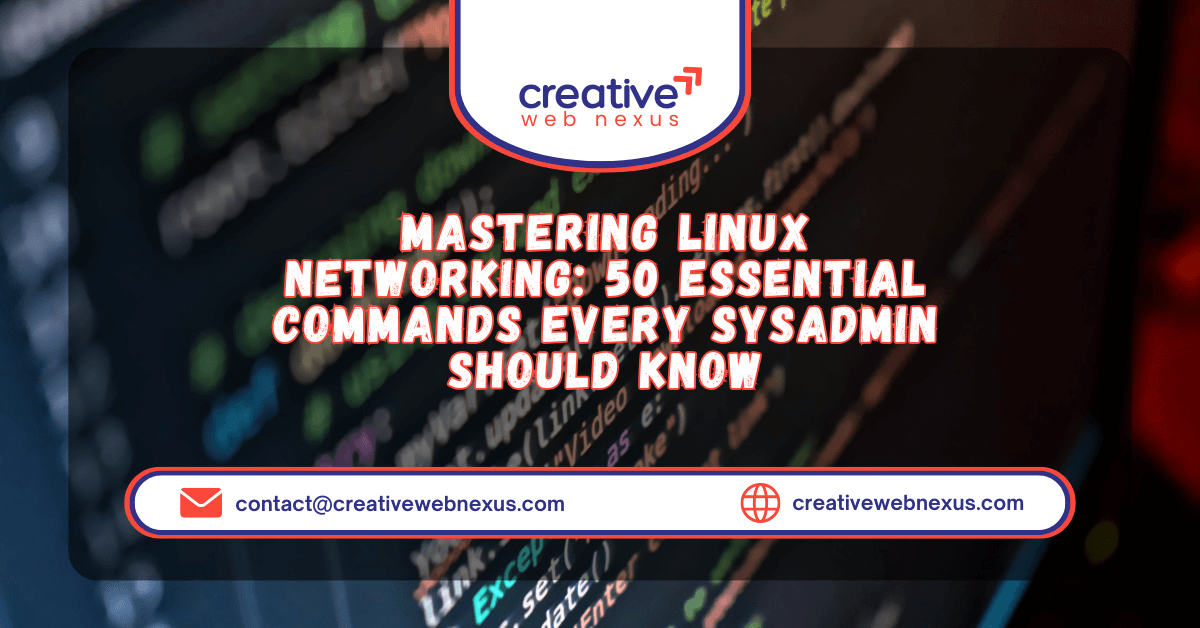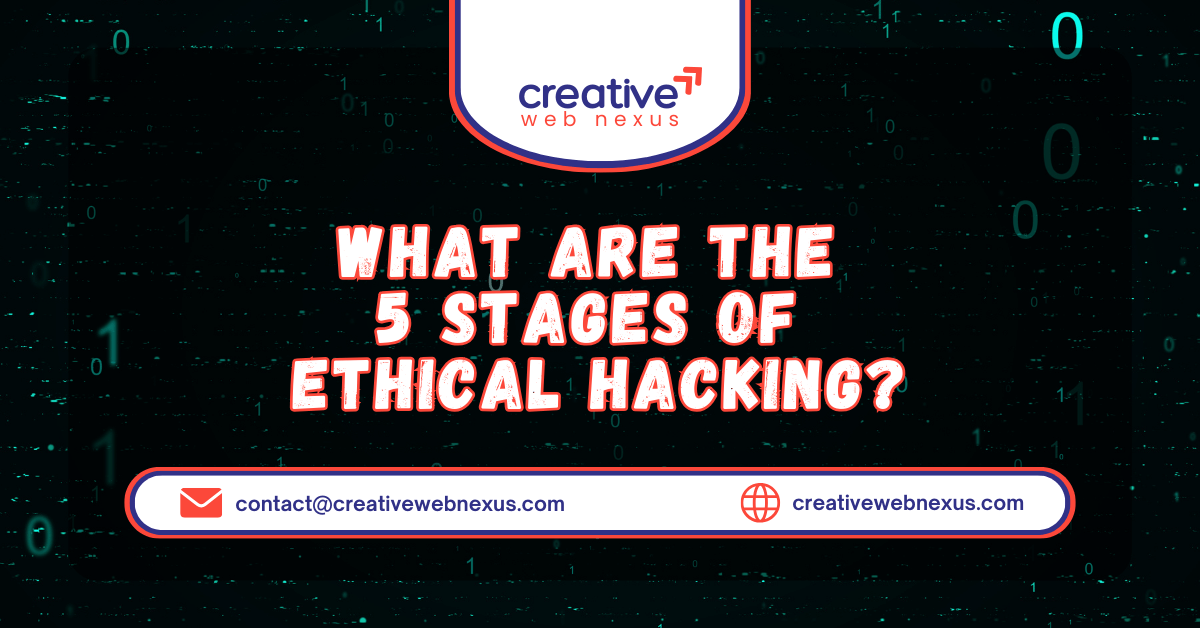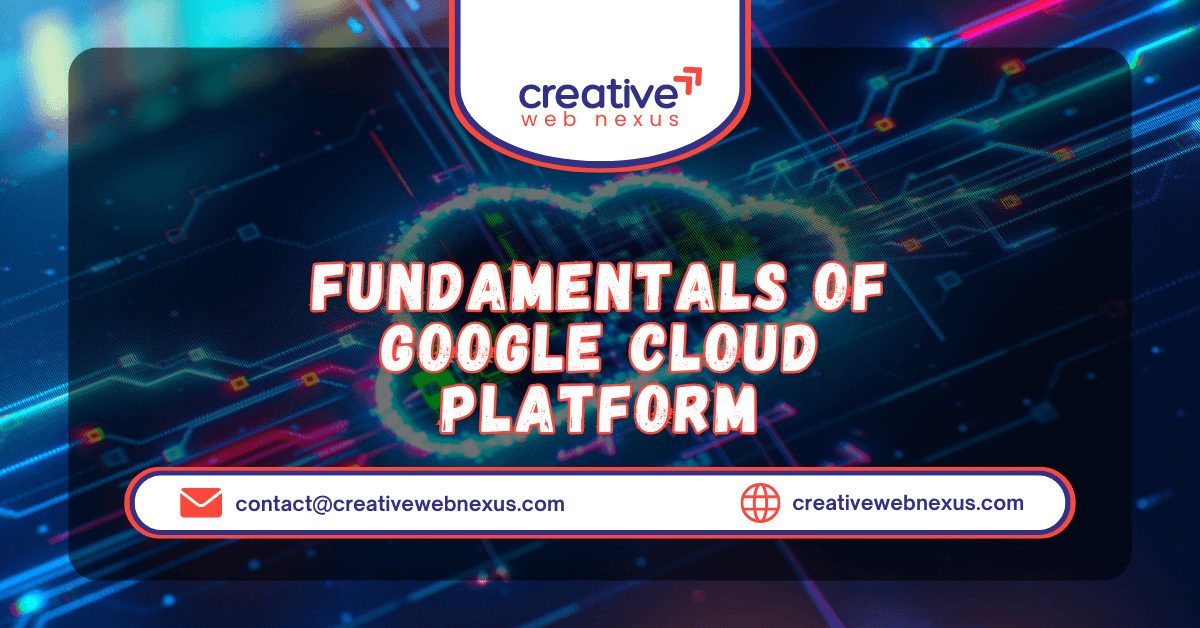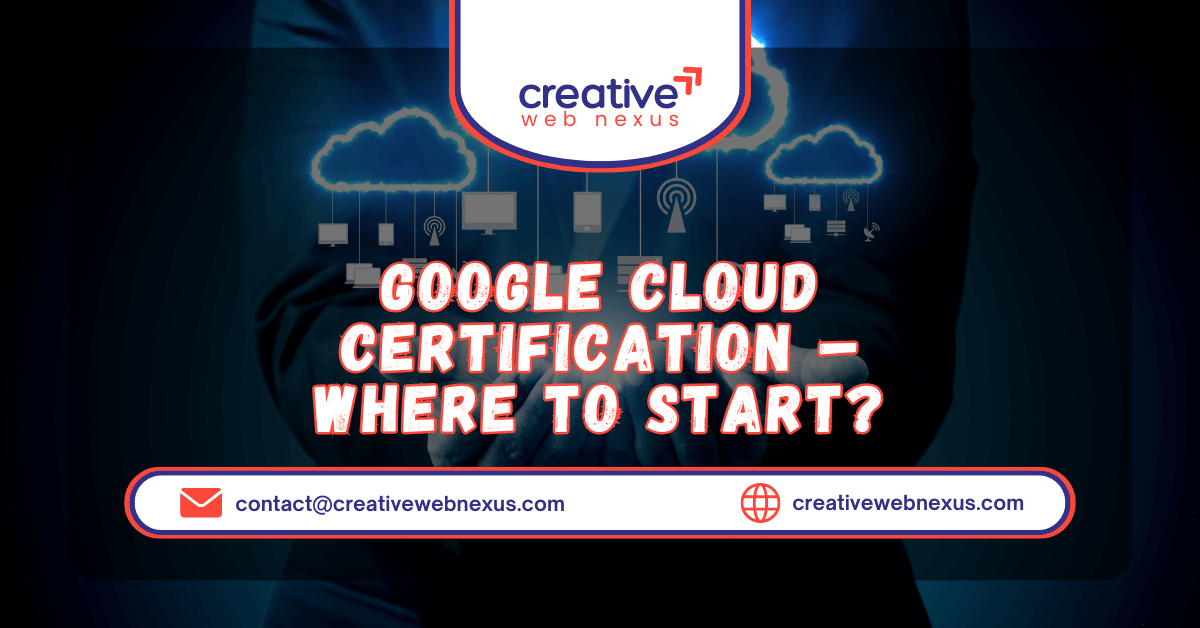In today’s digital age, data is king. From cherished family photos to critical work documents, losing important files can be devastating. While cloud services offer a solution, having a robust local backup strategy is equally vital. This comprehensive guide will empower you to create your own automatic file backup system on Windows using a simple yet powerful tool: xcopy within a batch script.
We’ll dive deep into the world of xcopy batch script backup, exploring how to leverage command-line efficiency to protect your precious data. By the end of this post, you’ll not only understand the mechanics but also have a fully functional, customizable backup script at your fingertips, ensuring your files are safe and sound without constant manual intervention. This is the definitive guide for anyone serious about automatic file backup Windows.
The Unbeatable Advantages of xcopy Batch Scripts for Data Protection
You might be thinking, “Don’t Windows and third-party tools already offer backup solutions?” Absolutely! Tools like File History, built-in Windows Backup and Restore, and commercial software are all valid options. However, a custom xcopy batch script offers distinct advantages, making it an essential skill in Windows file management:
- Ultimate Control and Flexibility: Unlike rigid GUI tools, a batch script allows you to tailor your backup precisely. You can target specific folders, include or exclude file types, define advanced error handling, and set custom backup logic that commercial tools rarely permit.
- Lightweight and Resource-Friendly: Batch scripts are native to Windows and execute directly, consuming minimal system resources. They are fast, efficient, and do not require background services to run continuously.
- Zero Third-Party Dependency: Everything you need—the Batch Script environment, the @echo off command, and the powerful xcopy utility—is already part of the Windows operating system. This enhances security and reduces software clutter.
- Effortless Automation: Once created, the script can be executed with a single click or, more powerfully, integrated into the Task Scheduler for scheduled backup Windows 10/11, ensuring data is protected silently and automatically.
- Direct Feedback: Commands like
echoandpauseprovide instant feedback on the backup’s status, which is often clearer than navigating complex logs in commercial applications.
While File History is excellent for versioning personal files and built-in tools handle system images, an xcopy command line tutorial provides the most direct, granular, and efficient way to handle specific, targeted folder and file backups.
Deciphering the Batch Script: A Line-by-Line Breakdown
To build our script, we first need to understand the function of each command. The image provided gives us the perfect foundation for a basic, yet powerful, backup script.
The Source Code Blueprint
Code snippet
@echo off
xcopy "C:\Users\%username%\Documents" "D:\Backup\Documents" /s /i /y
echo Backup completed!
pause
Line-by-Line Explanation:
| Command | Purpose | Explanation | Key Entity |
@echo off | Hides Command Execution | This crucial command prevents the script from displaying every command as it executes. The @ sign specifically hides the echo off command itself, resulting in a cleaner, professional output. | @echo off |
xcopy | Copies Files and Folders | The main command. It initiates the advanced file and directory copying process. | xcopy |
"C:\Users\%username%\Documents" | Source Path | This defines the folder to be backed up. The variable %username% is dynamically replaced by the current logged-in user’s name, making the script universally portable across different PCs. | %username% |
"D:\Backup\Documents" | Destination Path | This defines where the files will be copied. Note: The script will attempt to create the destination folder if it doesn’t exist, as specified by the /i switch. | D:\Backup\Documents |
/s | Subdirectories Switch | This tells xcopy to copy directories and subdirectories, except empty ones. | /s |
/i | Directory Creation Switch | This tells xcopy to assume the destination is a directory (folder) if the destination doesn’t exist. This is essential for creating the backup target folder on the fly. | /i |
/y | Suppress Prompt Switch | This command suppresses the prompt that asks, “Overwrite [filename]?” This is vital for automatic execution, ensuring the script runs uninterrupted. | /y |
echo Backup completed! | Output Status Message | Displays a simple message to the user, confirming the script has finished its primary task. | echo |
pause | Holds the Window Open | This command halts the script execution and displays the “Press any key to continue…” message, preventing the command window from instantly closing after the backup finishes. | pause |
Step-by-Step Tutorial: Creating Your .bat File
Follow these steps to create your fully functional backup script.
Step 1: Prepare Your Backup Destination
First, ensure your backup drive or folder exists. For our script:
- Plug in your external drive or ensure the target drive (D: in our example) is accessible.
- If the folder
D:\Backup\Documentsdoesn’t exist, the/iswitch will create it, but it’s good practice to ensure the root drive is available.
Step 2: Write the Script
- Open Notepad (Search for it in the Start menu).
- Paste the following code, replacing the placeholder path with your specific desired source and destination paths if they differ from the example. For instance, you might change
D:\Backup\DocumentstoE:\DailyBackups\MyFiles.
The Final, Robust Code Block
Code snippet
@echo off
:: --- xcopy Batch Script for Automatic Backup ---
:: Define Variables (Customize these paths)
set "SourcePath=C:\Users\%username%\Documents"
set "DestinationPath=D:\Backup\Documents"
echo.
echo Starting critical folder backup from %SourcePath% to %DestinationPath%...
echo.
:: The core xcopy command: /s (subdirectories), /i (assume folder), /y (overwrite without prompt)
xcopy "%SourcePath%" "%DestinationPath%" /s /i /y
:: Check the exit code (Errorlevel)
if %errorlevel% equ 0 (
echo.
echo SUCCESS: Backup completed successfully! All files are protected.
echo.
) else (
echo.
echo FAILURE: An error occurred during the backup process (Error Code: %errorlevel%).
echo Please check the source and destination paths.
echo.
)
pause
Step 3: Save the File as a Batch Script
- In Notepad, click File > Save As.
- In the “File name” field, type the desired name followed by the
.batextension, for example:BackupImportantFolder.bat. - Crucially, change the “Save as type” dropdown from “Text Documents (*.txt)” to “All Files (*.*)”.
- Save the file to a convenient location, such as your Desktop.
Step 4: Run the Script
Double-click the BackupImportantFolder.bat file. A command window will open, display the progress, execute the xcopy command, and pause upon completion, providing you with the final status message.
Advanced xcopy Switches: Differential and Incremental Backups
While the initial script is perfect for a full copy, the real power of the xcopy command line tutorial lies in its advanced switches, allowing for more sophisticated backup strategies, minimizing backup time, and saving disk space.
| Switch | Name | Functionality | Backup Type |
/d | Date Check | Copies only files whose source date/time is the same or newer than the destination. Essential for differential backups. | Differential |
/e | All Subdirectories | Copies directories and subdirectories, including empty ones. (More comprehensive than /s). | Full/Incremental |
/h | Hidden/System Files | Copies hidden and system files, which are normally ignored. | Full/Comprehensive |
/r | Read-Only Overwrite | Overwrites read-only files in the destination. | Update |
/k | Attributes Preservation | Copies attributes (e.g., Read-Only, Archive). Without this, destination file attributes are reset. | Full/Preserving |
/m | Archive Reset | Copies files with the Archive attribute set, and turns off the Archive attribute in the source files. Essential for true incremental backups. | Incremental |
Example: The Incremental Backup Script
To perform a genuine incremental backup—copying only new or changed files and marking them as backed up—you would modify the core line to include /d and /m:
xcopy "%SourcePath%" "%DestinationPath%" /d /e /m /h /r /k /i /y
This line copies files that are newer (/d) or have the Archive attribute set (/m), and then clears the Archive attribute in the source file, preparing it for the next run.
Comparison: Batch Script vs. Windows GUI Tools
| Feature | xcopy Batch Script | File Explorer/Manual Copy | Windows File History |
| Automation | Full (via Task Scheduler) | None (Manual drag-and-drop) | Full (Automatic background service) |
| Speed/Efficiency | High (Direct command execution) | Low (Interacts with GUI) | Medium (Background process) |
| Control/Customization | Highest (Specific folders, files, attributes via switches) | Low (Basic file overwrite/merge) | Medium (Focus on libraries/folders) |
| Version Control | None (Only overwrites unless scripted) | None | High (Maintains historical versions) |
| Resource Use | Very Low (Only runs when executed) | Low | Low-Medium (Always running) |
For targeted folder backups where you prioritize speed and exact control over deep versioning, the xcopy batch script is the clear winner.
Conclusion: Securing Your Digital Life with Code
You have successfully navigated the complexities of the command line and mastered the art of creating an xcopy batch script backup. You now possess a lightweight, powerful, and highly customizable tool for automatic file backup Windows.
Whether you use the basic script for quick folder mirroring or the advanced switches for scheduled incremental backups, you have taken a critical step toward complete data protection. Integrate your new .bat file with the Windows Task Scheduler, and you will have a resilient, set-it-and-forget-it backup solution that ensures your most valuable files are always safe. Your journey in Windows troubleshooting and command-line mastery has just begun.
Frequently Asked Questions (FAQs)
Q1: How do I schedule my xcopy batch script to run automatically?
To turn your xcopy batch script backup into a scheduled backup Windows 10/11:
- Open Task Scheduler (Search for it in the Start Menu).
- Click Create Basic Task on the right panel.
- Name your task (e.g., “Daily Backup”).
- Choose your trigger (e.g., “Daily” or “At startup”).
- For the action, choose “Start a program.”
- Browse to your saved
BackupImportantFolder.batfile. - The Task Scheduler will now run your script automatically based on your schedule.
Q2: What if my backup drive letter changes (e.g., D: to E:)?
If you use external drives, their letters can change, breaking the script. The best practice is to:
- Use the Volume Label: Instead of using a fixed drive letter, you can use a small PowerShell or WMI script wrapper to find the drive by its unique Volume Label (e.g., “MyBackupDisk”) and assign the drive letter dynamically before running
xcopy. - Use Network Paths: If backing up to a NAS or network share, use the UNC path (e.g.,
\\ServerName\ShareName\BackupFolder).
Q3: What is the difference between xcopy and robocopy?
While xcopy is excellent and simple, robocopy (Robust File Copy) is the modern, more powerful successor often preferred by IT professionals.
robocopyhandles network interruptions better and includes built-in retry logic.robocopyis better for file synchronization as it can delete files from the destination that no longer exist in the source.- For simple, one-way backups of specific folders,
xcopyis often faster and simpler to implement, making it the perfect starting point for Batch Script users.
Q4: My script runs but nothing gets copied. Why?
The most common reasons for a failed xcopy are:
- Incorrect Paths: The path to the source folder or the destination folder contains a typo. Always use quotation marks around paths to handle spaces correctly.
- Missing Destination Drive: The target drive (e.g.,
D:) is not connected or accessible. The script will fail immediately. - Permissions: The user running the script does not have read access to the source files or write access to the destination drive. Try running the script as an Administrator.
Q5: Can I use xcopy to create a full system image?
No. xcopy is designed for copying files and folders. It cannot copy locked system files, boot sectors, or master boot records. For a full system image, you must use the Windows built-in Backup and Restore feature or third-party imaging software.