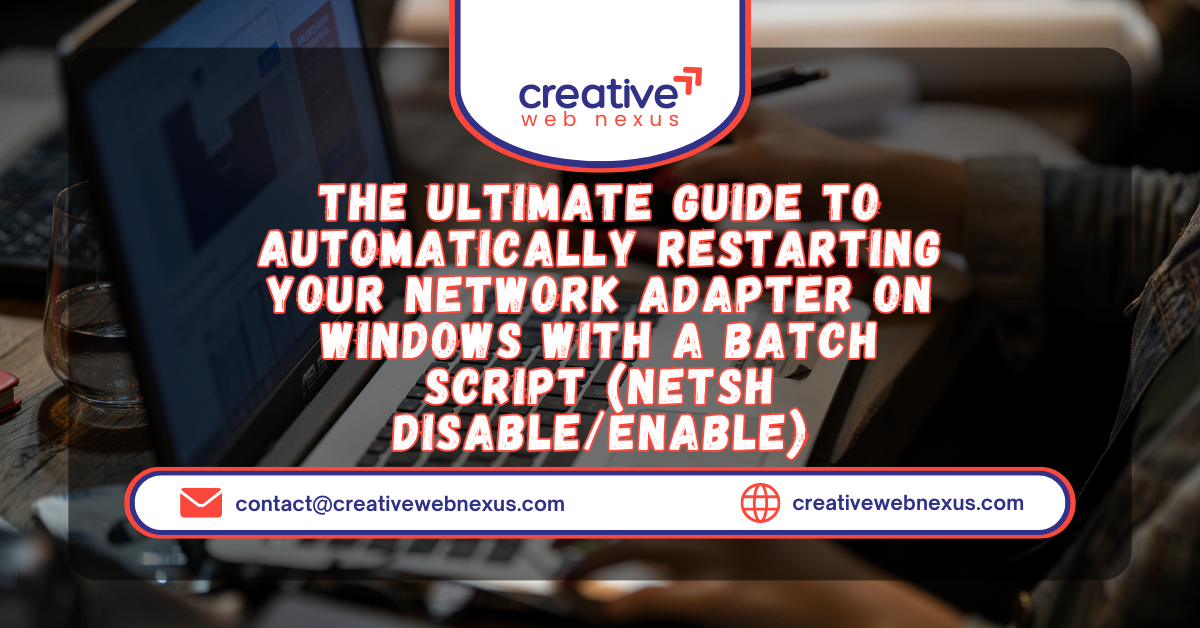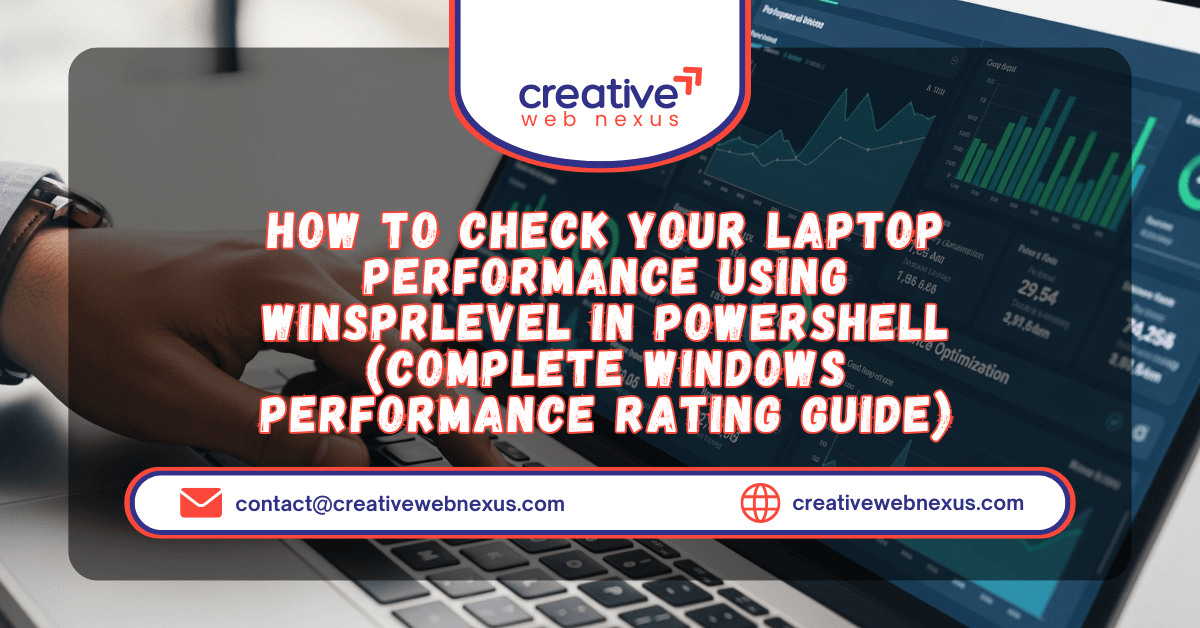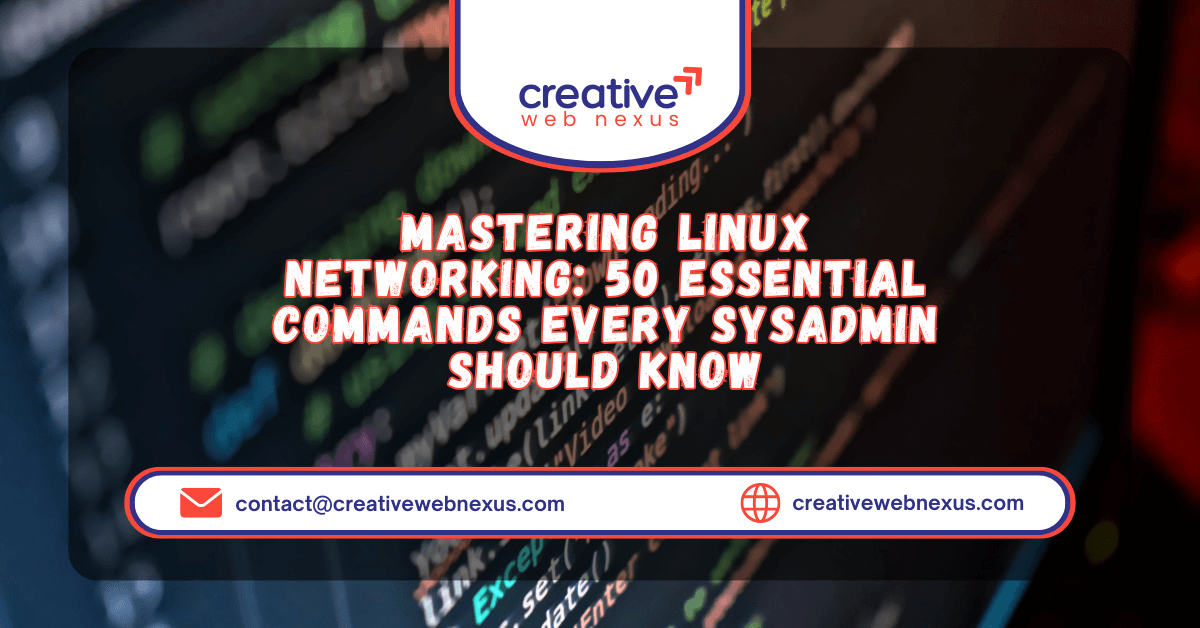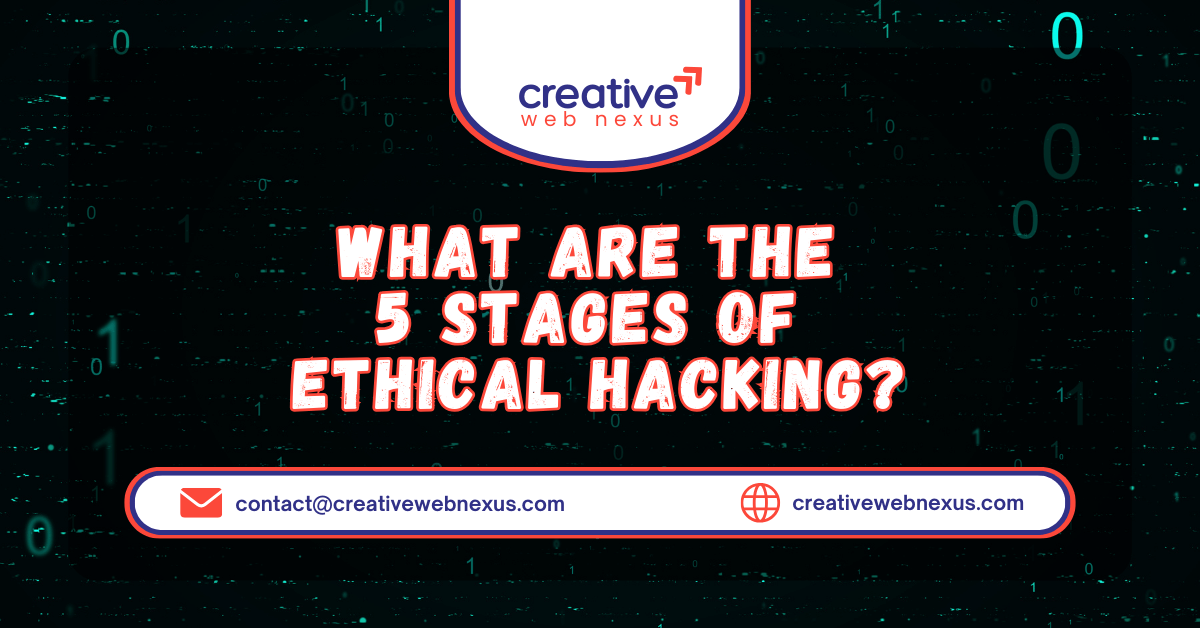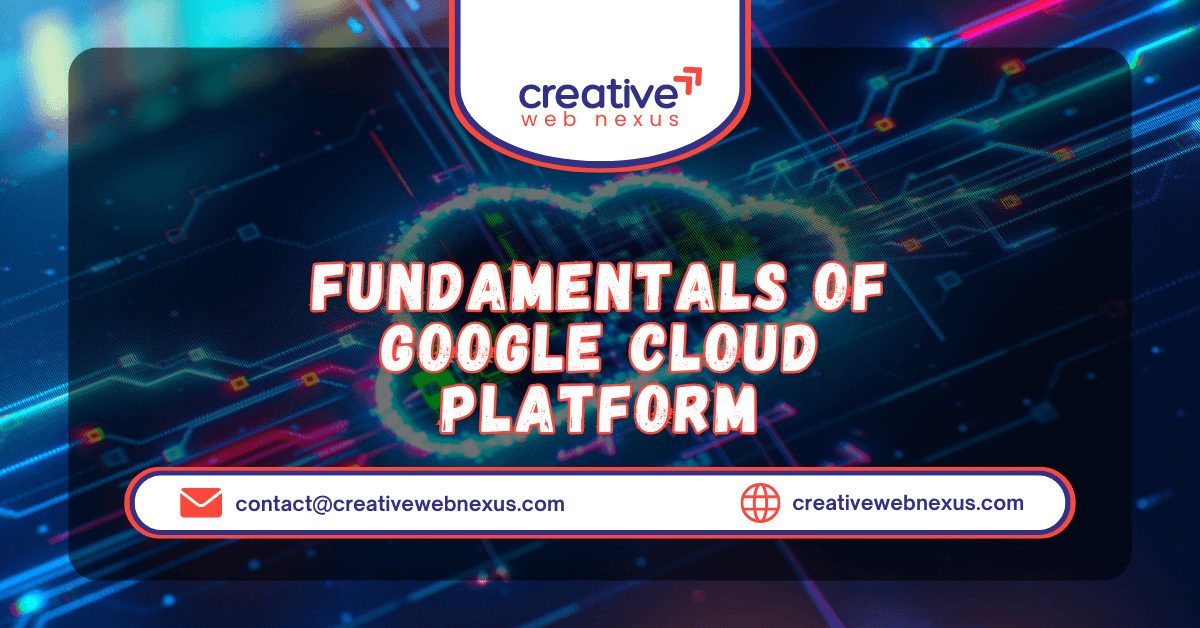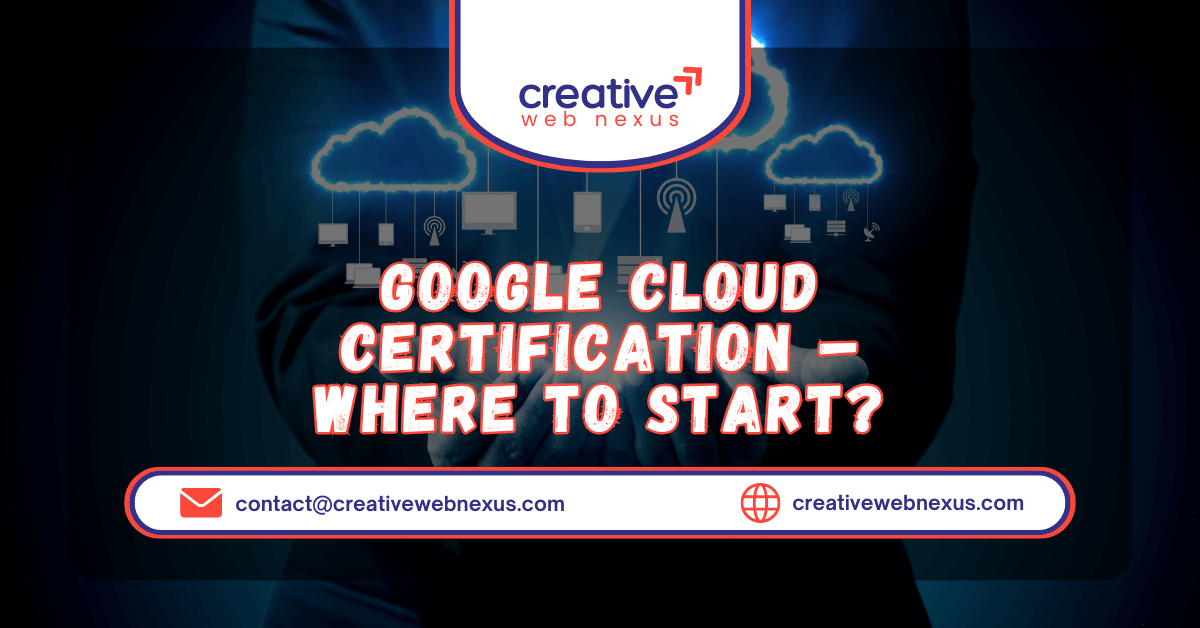Introduction: The Quick Fix for Flaky Wi-Fi
Every Windows user has experienced the frustrating moment when the internet inexplicably cuts out. The classic, often successful fix? Disabling and re-enabling your network adapter. While effective, navigating through the Control Panel or Device Manager to perform this task manually is a tedious chore.
What if you could achieve this crucial troubleshooting step with a simple double-click?
This comprehensive guide will show you how to create a powerful, one-click Batch Script using the Windows Command Prompt utility netsh (Network Shell) to automatically restart your Wi-Fi or any other network adapter. This is a game-changer for Windows troubleshooting, saving you time and getting you back online faster. By the end of this post, you’ll have an authoritative understanding of netsh disable enable commands and a custom script ready for action.
Why Use a Batch Script to Restart Your Network Adapter?
When you encounter connectivity issues—like being connected but having “No Internet,” or your Wi-Fi showing limited access—the manual steps involve opening Network Connections, right-clicking the adapter, selecting Disable, waiting, right-clicking again, and selecting Enable. This is time-consuming, repetitive, and often necessary multiple times a day for certain network setups.
A restart network adapter batch script automates this entire sequence. It executes the precise netsh commands needed to toggle the adapter state, making the process instantaneous. This tool is a fundamental piece of advanced Windows troubleshooting for anyone who deals with flaky networks or wants a streamlined solution.
Step-by-Step Tutorial: Creating the Network Restart Batch Script
Creating the .bat file is simple and requires only a basic text editor like Notepad.
Step 1: Open a Text Editor
- Open Notepad (Search for “Notepad” in the Windows Start Menu).
Step 2: Input the Batch Script Code
Copy the complete code block (provided in full below) and paste it into the empty Notepad window. Crucially, you must identify the exact name of your network adapter.
Finding Your Network Adapter Name:
- Open the Command Prompt (CMD).
- Type
netsh interface show interfaceand press Enter. - Look under the “Interface Name” column. For a standard wireless connection, it is often “Wi-Fi” (as seen in the snapshot), but it could also be “Wireless Network Connection,” “Ethernet,” or a manufacturer-specific name.
- Replace
"Wi-Fi"in the script with the exact name of your adapter, including the quotation marks.
Step 3: Save the File as a Batch Script (.bat)
- In Notepad, go to File > Save As…
- In the “File name” field, type a descriptive name, like
Restart_WiFi_Adapter.bat. The.batextension is essential. - In the “Save as type” dropdown, change it from “Text Documents (*.txt)” to “All Files (*.*)”.
- Choose a convenient location (like your Desktop) and click Save.
Step 4: Run the Script (As Administrator)
To control the network adapter, the script requires administrative privileges.
- Right-click on your newly created
.batfile. - Select “Run as administrator.”
- Click “Yes” on the User Account Control (UAC) prompt. The script will execute, and your network connection will briefly disconnect and then automatically reconnect.
Line-by-Line Script Explanation (The Power of netsh)
The script is a powerful, yet simple, sequence of commands. Understanding each line demystifies the process and solidifies your knowledge of Windows troubleshooting tools.
The Complete Batch Script Code
Code snippet
@echo off
echo Attempting to restart network adapter...
:: --- COMMAND TO DISABLE THE ADAPTER ---
:: NOTE: Replace "Wi-Fi" with your actual adapter name.
netsh interface set interface "Wi-Fi" admin=disabled
:: --- OPTIONAL DELAY FOR STABILITY ---
timeout /t 5
:: --- COMMAND TO ENABLE THE ADAPTER ---
netsh interface set interface "Wi-Fi" admin=enabled
echo Network adapter restarted!
pause
Command Breakdown
| Command | Purpose and Explanation |
@echo off | Prevents Command Repetition: This command is standard in batch files. It stops the script from displaying each command as it is executed, keeping the output clean and professional. |
echo ... | User Feedback: Simply displays a message to the user, confirming the script is running. |
netsh interface set interface "Wi-Fi" admin=disabled | The Core Disabling Command: netsh is the Network Shell utility. The interface set interface command is used to configure an interface. By setting admin=disabled, we tell Windows to turn off the specified adapter (here, "Wi-Fi"). |
timeout /t 5 | The Wait Period: This command pauses the script for 5 seconds. This delay is essential to ensure the adapter is fully disabled before the re-enable command is sent, mimicking the manual pause users take. |
netsh interface set interface "Wi-Fi" admin=enabled | The Core Enabling Command: This command uses the same netsh structure but changes the parameter to admin=enabled, instantly bringing the specified network adapter back online. |
echo Network adapter restarted! | Confirmation: Displays a final message to the user that the process is complete. |
pause | Keeps the Window Open: This command keeps the Command Prompt window open until the user presses a key, allowing them to read the confirmation and any potential error messages before the script exits. |
Advanced Network Diagnostics: Beyond the Basic Restart
While the netsh disable enable script is a fantastic tool, true Windows troubleshooting often requires a deeper dive. Here are related command-line utilities and commands that can be incorporated into or used alongside your new restart network adapter batch script.
1. The Dynamic Duo: Release and Renew IP Address
Often, the network problem isn’t the adapter itself, but a corrupted or conflicting IP address lease from your router (DHCP server).
ipconfig /release: Forces the computer to immediately drop its current IP address and lease information.ipconfig /renew: Requests a brand new IP address from the DHCP server (usually your router).
For a complete reset, you could build a script that runs the adapter restart followed by an IP release/renew sequence.
2. Full Network Stack Reset: Winsock and TCP/IP
For persistent or complicated connection issues, you may need to reset the core Windows network components. This is a more aggressive form of reset Wi-Fi adapter Windows.
netsh winsock reset: Resets the Windows Sockets API (Winsock), which programs use to access network services.netsh int ip reset: Resets the TCP/IP stack to its default state. (A reboot is usually required after running these two commands).
Comparison: Batch Script vs. Manual GUI Method
The restart network adapter batch script shines in efficiency, but it’s helpful to see where it stands against the traditional Graphical User Interface (GUI) methods.
| Feature | Batch Script (.bat) | Manual GUI (Network Connections) |
| Speed | ⚡ Instantaneous (Double-click) | Slow (Multiple clicks and window navigation) |
| Required Knowledge | Basic command-line understanding | Basic Windows navigation |
| Administrative Rights | Required (Must run as Administrator) | Required (Implicit when navigating settings) |
| Error Feedback | Displays command line errors (e.g., wrong adapter name) | Minimal feedback, relies on user observation |
| Portability | Excellent (Can be placed anywhere) | None (Tied to the operating system GUI) |
| Automation | Fully Automated | Fully manual |
The batch script is the clear winner for power users and for anyone who frequently needs to fix network connection Windows issues.
Conclusion: Mastering Windows Network Troubleshooting
You’ve successfully mastered how to create and deploy a restart network adapter batch script using the essential netsh disable enable commands. This script is a powerful tool in your Windows troubleshooting arsenal, transforming a tedious multi-step process into a simple, one-click solution. No more digging through the Device Manager or Control Panel—just run your .bat file and enjoy an instantly refreshed network connection.
By leveraging these command-line utilities, you take control of your network, establishing a foundational step toward becoming a true power user. Save your script, run it as Administrator, and wave goodbye to flaky Wi-Fi!
Frequently Asked Questions (FAQs)
Q1: Why does the batch script require “Run as administrator”?
A: The netsh interface set interface command is a system-level command that modifies the state of a hardware device (your network adapter). Windows security requires administrative privileges to perform such critical system changes, which is why you must right-click and select “Run as administrator.”
Q2: What if my adapter is named something other than “Wi-Fi”?
A: You must use the exact name displayed in the output of the netsh interface show interface command. If your adapter is named "Local Area Connection* 2", you must use that name, including the quotation marks, in the script: netsh interface set interface "Local Area Connection* 2" admin=disabled. Incorrect spelling or capitalization will cause the script to fail.
Q3: Can I use this script for my wired (Ethernet) connection?
A: Yes, absolutely. Just like with Wi-Fi, you must first find the exact interface name for your Ethernet connection (it’s often simply "Ethernet" or "Local Area Connection") and substitute it into the script where "Wi-Fi" is currently placed.
Q4: Does restarting the adapter clear my DNS cache?
A: No, restarting the adapter primarily re-initializes the connection and re-establishes the DHCP lease. To clear the DNS cache, you need a separate command: ipconfig /flushdns. You could easily add this command to your restart network adapter batch script to combine both troubleshooting steps.