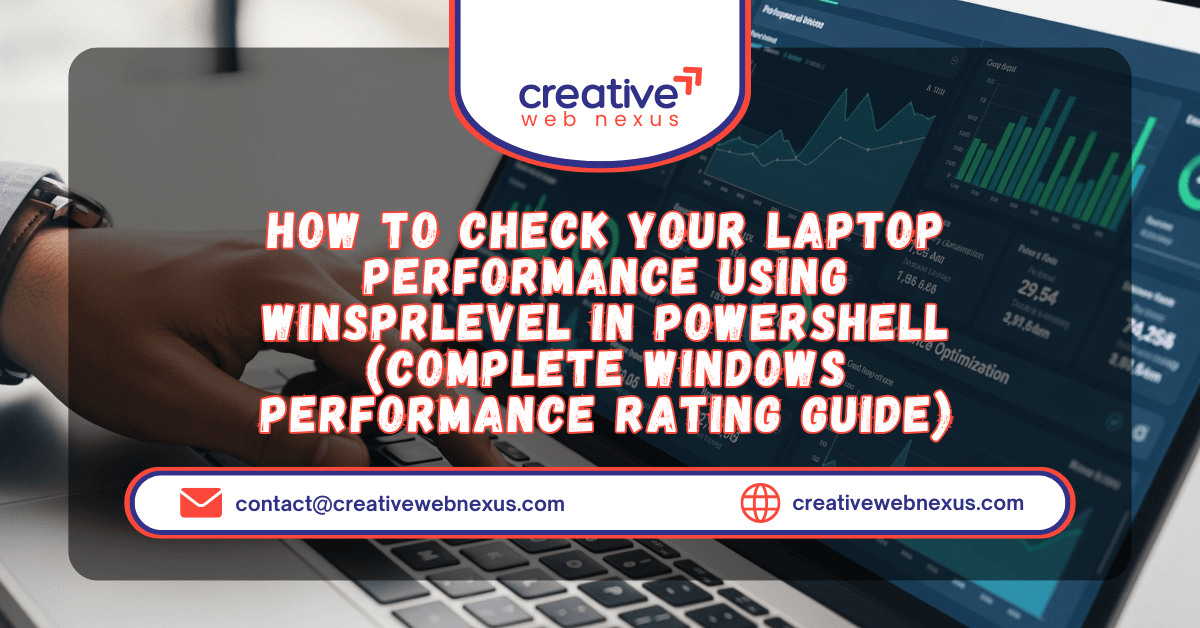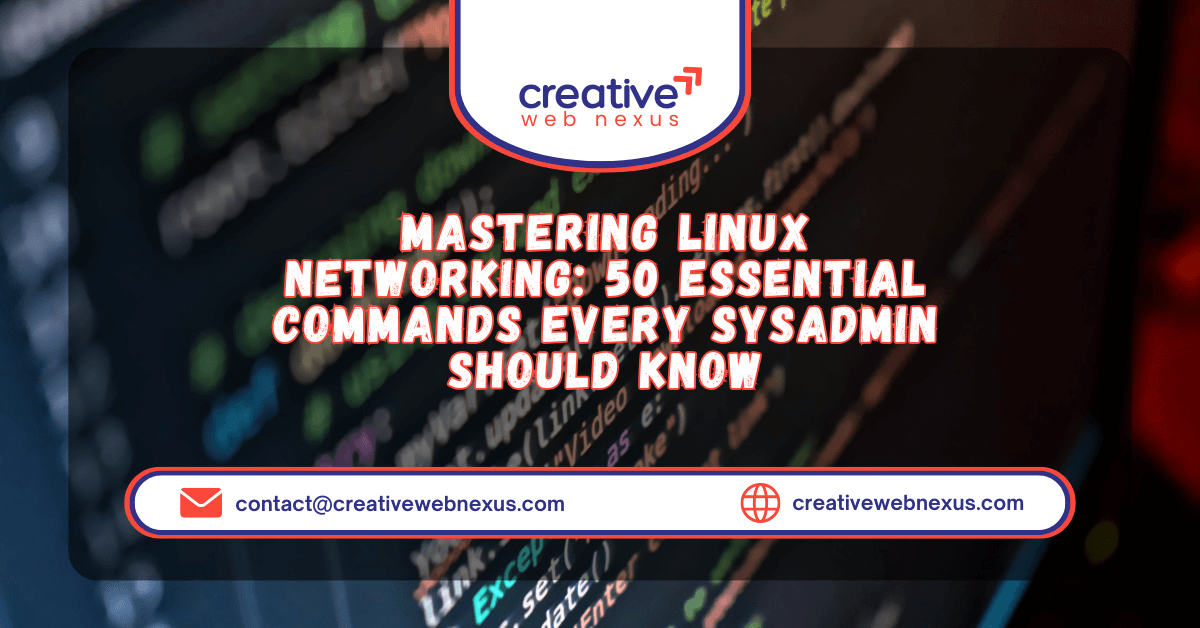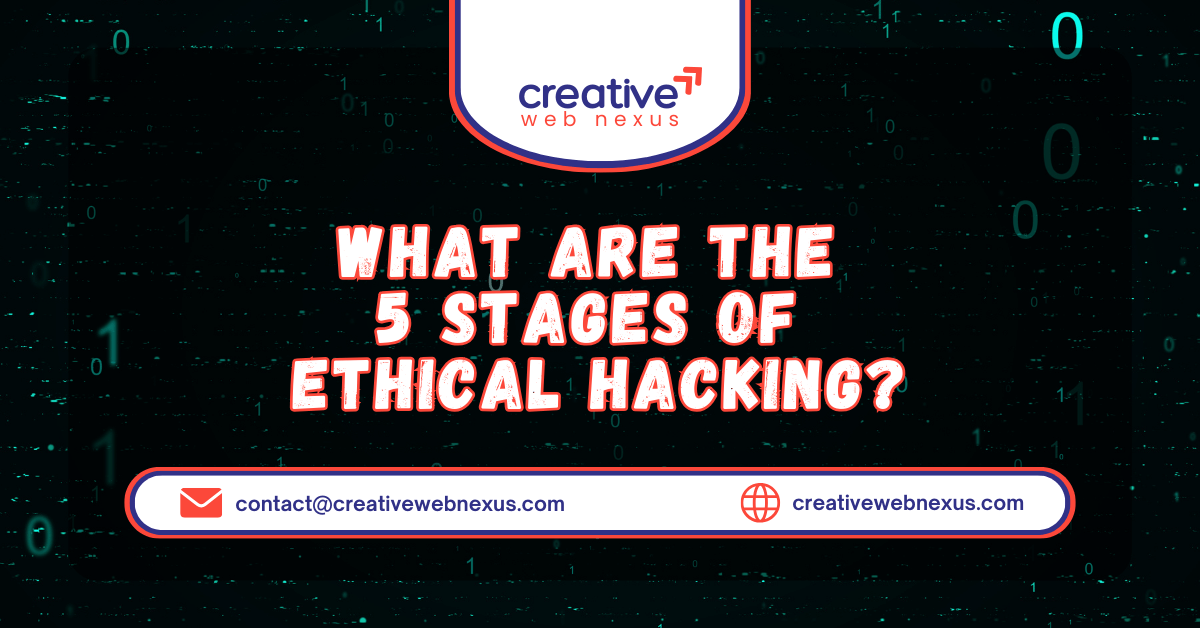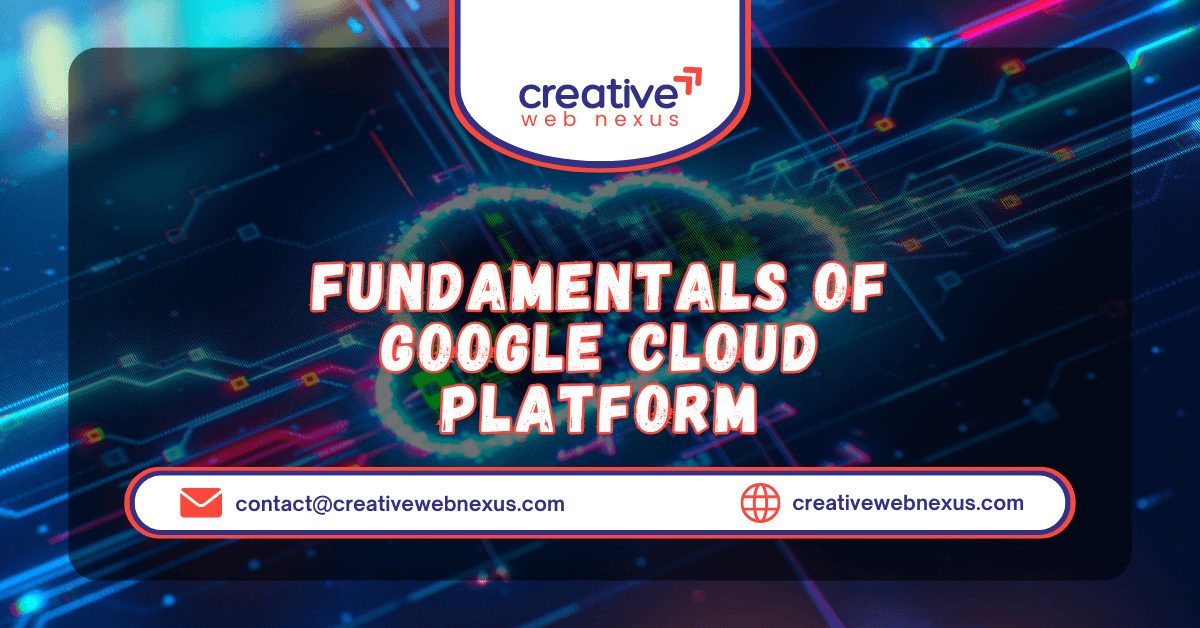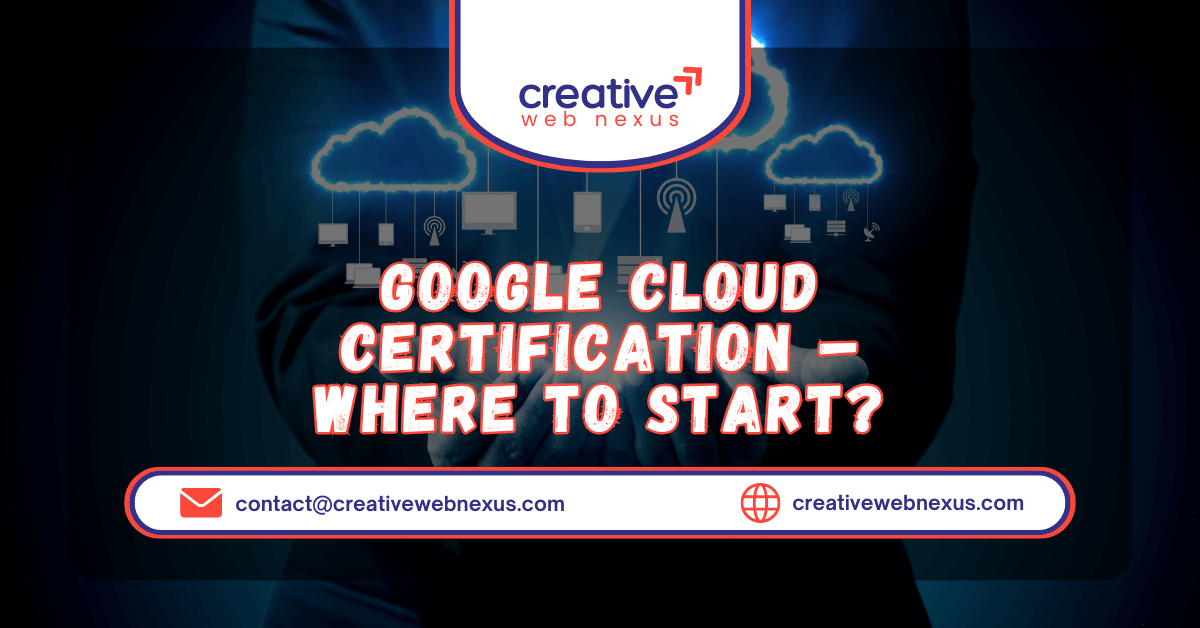Have you ever struggled to find your complete network details—your precise IP address, MAC address, DNS servers, and Gateway—buried deep within Windows settings? Whether you’re a system administrator, a developer, or a home user trying to troubleshoot a network issue, the process of clicking through the graphical user interface (GUI) can be slow and frustrating.
The solution is a simple, powerful, and reusable tool: an Automated Batch Script. This script leverages the essential Windows command-line utility, ipconfig /all, to give you a full, detailed snapshot of every network adapter on your system instantly. By the end of this comprehensive guide, you’ll have a one-click utility to display network information that will save you time and dramatically speed up your diagnostic process.
In this authoritative post, we will walk you through creating this .bat file, provide a line-by-line explanation of the code, compare it to slower built-in tools, and show you how to leverage other command-line utilities for robust network analysis and Windows troubleshooting.
Why Use a Batch Script for Network Information?
The primary keyword here is efficiency. While the Windows GUI (Network and Sharing Center or Settings App) allows you to view network settings, it typically only shows basic information like your current IP address and connection status. Getting the full details—such as DHCP server, physical (MAC) address, and DNS server list—requires multiple clicks and navigating several windows.
A Batch Script offers three key advantages:
- Speed: Execute the entire
ipconfig /allcommand with a single double-click. - Completeness: The script automatically runs the
/allparameter, ensuring you display network information comprehensively, including vital details like DNS suffixes and lease times. - Portability: Save the script to a USB drive or cloud storage and use it on any Windows machine instantly for quick Windows troubleshooting or client diagnostics.
This method is the fastest way to check IP address and all associated configurations.
Step-by-Step Tutorial: Creating the Network Info Batch Script
Creating this utility is remarkably easy and requires nothing more than the built-in Windows Notepad application.
Step 1: Open Notepad
- Press the Windows Key + R to open the Run dialog.
- Type
notepadand press Enter.
Step 2: Enter the Batch Script Code
Carefully copy and paste the following three lines of code into the blank Notepad window. This is the heart of your instant network diagnostic tool.
The Final Batch Script Code
Code snippet
@echo off
ipconfig /all
pause
Step 3: Save the File as a Batch Script (.bat)
This is the most critical step to ensure the file runs as an executable script:
- Click File $\rightarrow$ Save As…
- In the File name box, type the desired name followed by the
.batextension. A great name would be:Network_Info_Display.bat - Crucially, change the Save as type dropdown menu from “Text Documents (*.txt)” to “All Files (*.*)”.
- Choose a convenient location, like your Desktop, and click Save.
You now have a portable, one-click script. To view network settings, simply double-click the Network_Info_Display.bat file. A Command Prompt window will open, instantly displaying all your network adapter details.
Line-by-Line Script Command Explanation
Understanding what each line of the Batch Script does is essential for mastery and for advanced Windows troubleshooting.
1. @echo off
- What it does: This command suppresses the display of the subsequent commands being executed.
- Why it’s used: Without
@echo off, the Command Prompt window would first display@echo off, then displayipconfig /all, then displaypausebefore showing the results. By turning the echo off, you clean up the output and only see the result of theipconfig /allcommand, making the script cleaner and more professional.
2. ipconfig /all
- What it does: This is the primary utility for displaying network information.
ipconfig: The command-line utility used to manage and view network adapter configuration./all: A crucial parameter that tellsipconfigto display full configuration information for all adapters, rather than just the basic IP address and subnet mask (which is whatipconfigalone shows).
- Key Information Displayed by
/all: This is how you check IP address alongside the essential diagnostic data, including:- Physical Address (MAC address)
- DHCP Enabled/Disabled Status
- IPv4 Address and Subnet Mask
- Default Gateway
- DHCP Server
- DNS Servers
3. pause
- What it does: This command holds the Command Prompt window open after the
ipconfig /allcommand has finished running. - Why it’s used: If you didn’t include
pause, the script would execute theipconfig /allcommand, display the information, and then the window would immediately close, giving you no time to read the output.pauseprompts the user with “Press any key to continue…”, allowing you to review all the network data before manually closing the window.
Comparing the Batch Script to Built-in Tools
The power of this simple Batch Script is best appreciated when compared to the manual steps required using the standard Windows GUI.
| Method | Access Steps | Information Provided | Use Case |
| Batch Script (.bat) | Double-click the file. (1 Step) | Full details (/all): MAC, DNS, DHCP, Gateway, Lease Info. | Rapid, comprehensive diagnostic and Windows troubleshooting. |
| Windows Settings GUI | Settings $\rightarrow$ Network & Internet $\rightarrow$ Properties $\rightarrow$ View Properties. (4-5 Steps) | Basic details: IP, Gateway, DNS. Less granular. | Casual review of current basic network settings. |
cmd (Manual) | Win+R $\rightarrow$ cmd $\rightarrow$ ipconfig /all (3 Steps) | Full details (/all). | Single-instance need for advanced users. |
The script significantly reduces the friction involved in repeatedly needing to check IP address details or display network information during an extended troubleshooting session.
Advanced Network Analysis: Related Command-Line Tools
The ipconfig utility is the cornerstone of network diagnostics, but when Windows troubleshooting goes deeper, pairing your Batch Script knowledge with other command-line tools is invaluable. These tools can often be integrated into more advanced scripts.
1. Ping ($\text{P}acket-\text{IN}ternet \text{G}roper}$)
- Purpose: To test the reachability of a host on an Internet Protocol (IP) network and to measure the round-trip time for messages sent from the originating host to a destination computer.
- Use Case: Instantly confirm if your computer has a connection to the internet or a local server.
- Example:
ping google.comorping 192.168.1.1(to test your router/gateway).
2. Tracert ($\text{Trace} \text{R}oute}$)
- Purpose: To display the route (path) and measure the transit delays of packets across an IP network. It shows every “hop” (router) the data passes through.
- Use Case: Diagnosing where a connection is failing or if there are excessive delays between your computer and a remote server. Excellent for advanced network analysis.
- Example:
tracert google.com
3. Netstat ($\text{Net}work \text{Stat}istics}$)
- Purpose: To display active network connections (both incoming and outgoing), routing tables, and a number of network interface and protocol statistics.
- Use Case: Finding out which applications are currently using which network ports. The command
netstat -anois frequently used to identify suspicious or unknown connections. - Example:
netstat -an
4. Nslookup ($\text{N}ame \text{S}erver \text{Lookup}$)
- Purpose: A network administration command-line tool for querying the Domain Name System (DNS) to obtain domain name or IP address mapping or other DNS records.
- Use Case: Testing your DNS servers and confirming that a domain name correctly resolves to an IP address. Critical for diagnosing website accessibility issues.
- Example:
nslookup example.com
Pro Tip: You can create a super diagnostic script by combining these commands. For example: ipconfig /all & ping 8.8.8.8 & netstat -an & pause would run three different checks simultaneously and then pause.
Conclusion: Empower Your Workflow with Batch Scripts
Mastering the use of simple Batch Script commands like those for displaying network information is a hallmark of an efficient computer user. By replacing a multi-step GUI process with a single, portable, and reliable .bat file, you not only save time but also ensure you are viewing the most complete and granular data available via the ipconfig /all command.
Keep your Network_Info_Display.bat script handy on your desktop or in a dedicated “Tools” folder. It’s an indispensable utility for quick Windows troubleshooting, network diagnostics, and effortlessly viewing every detail of your current network settings. Start leveraging the power of the command line today to become a true master of your Windows environment.